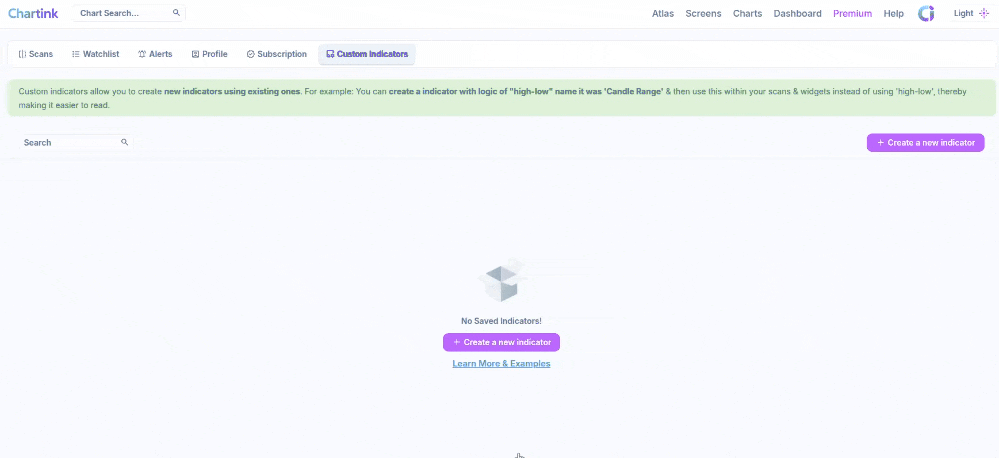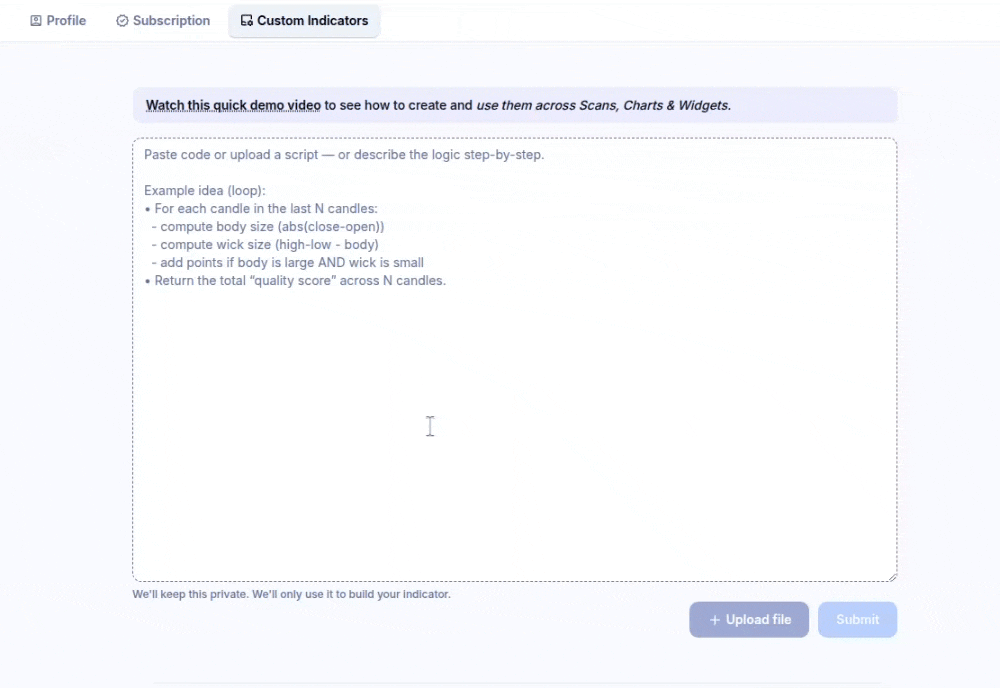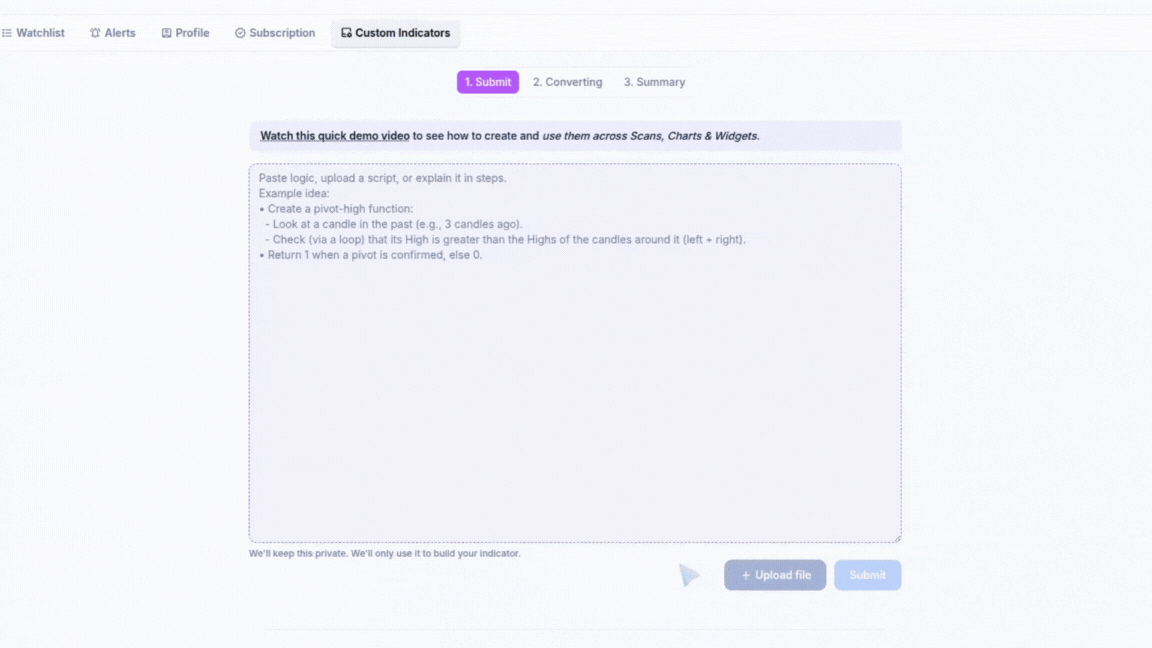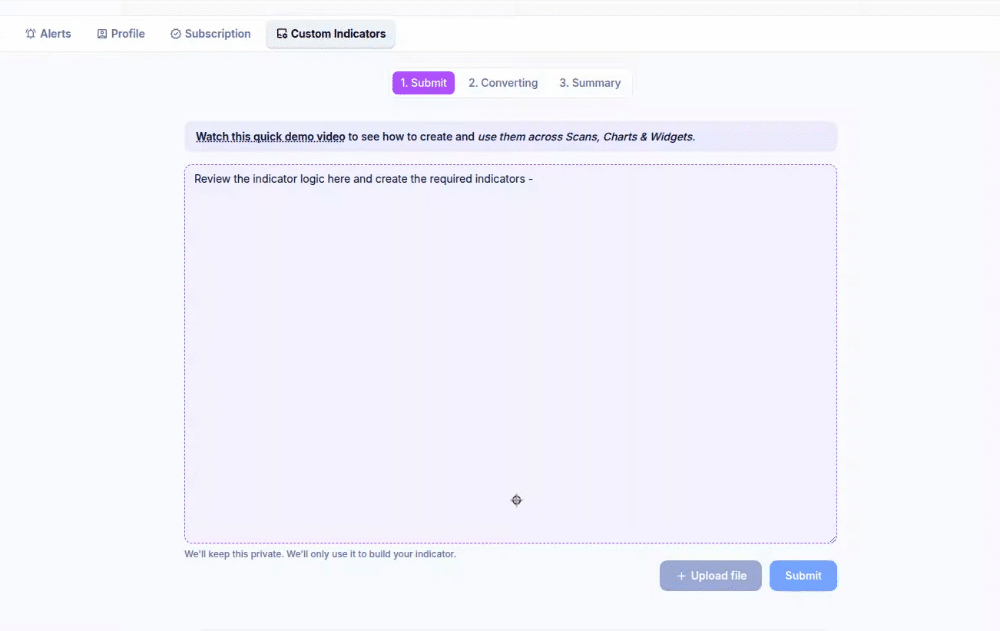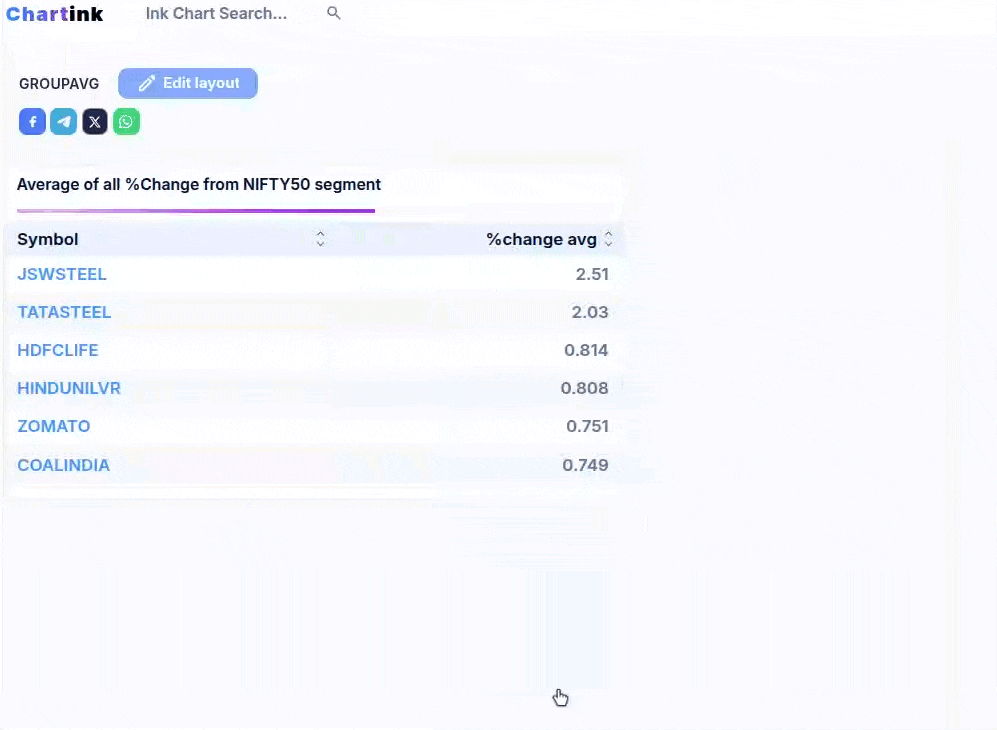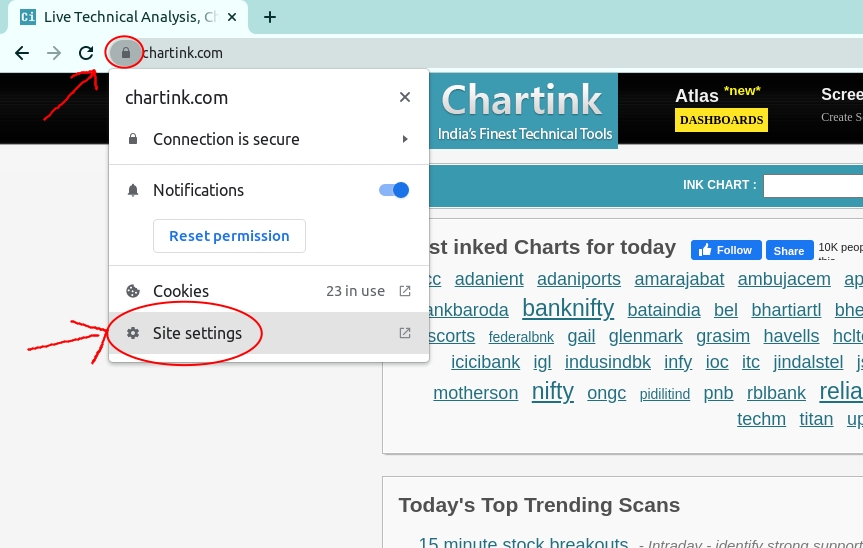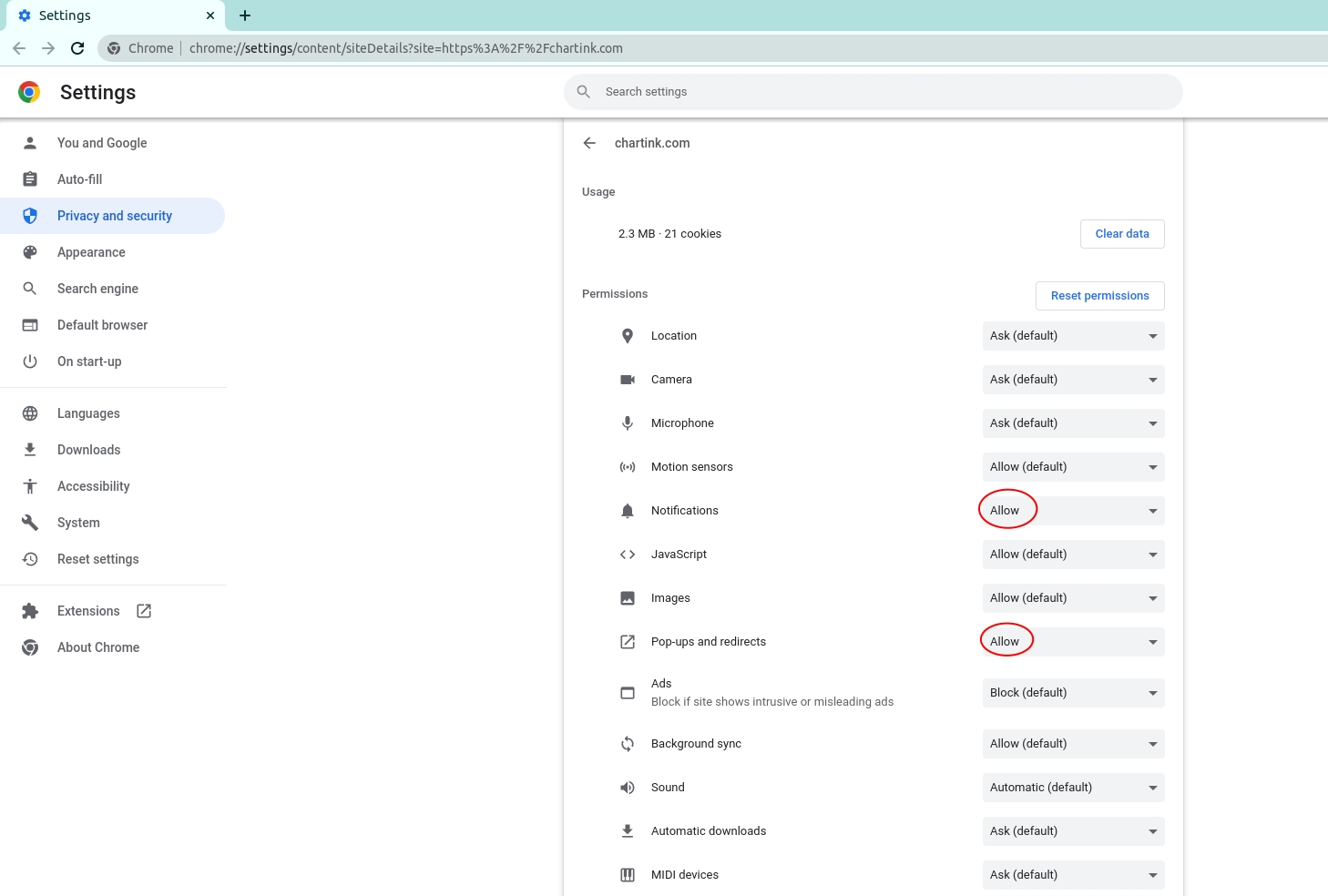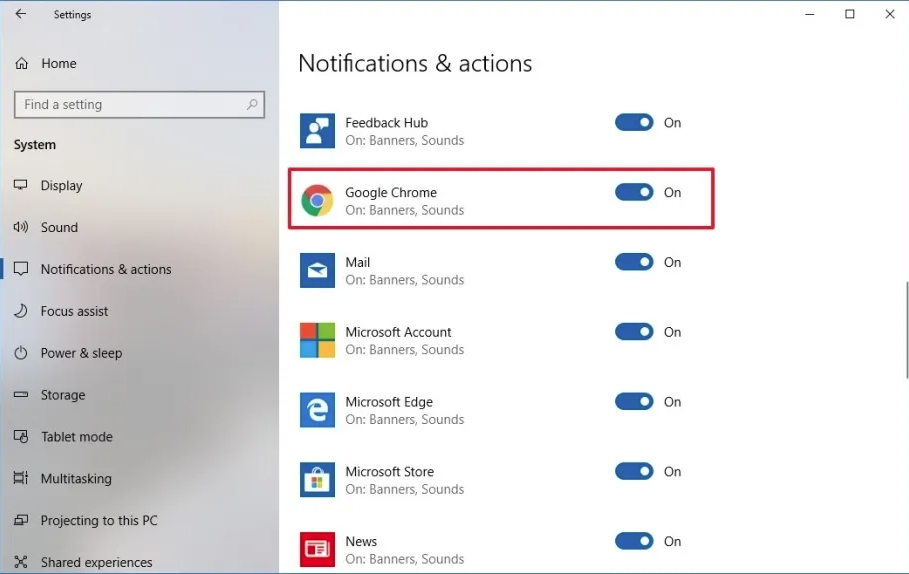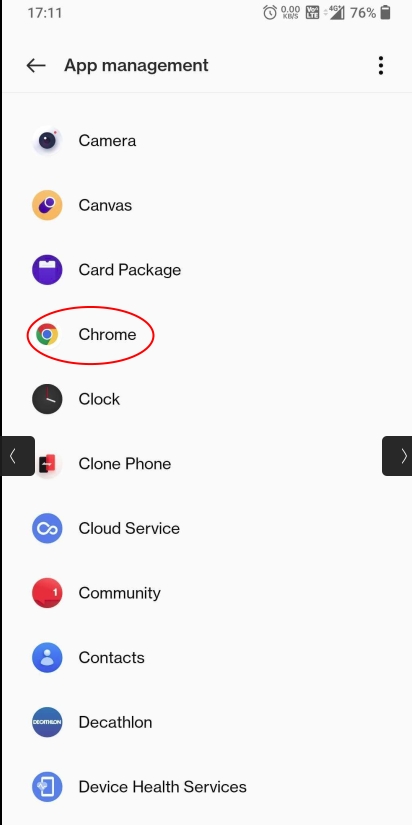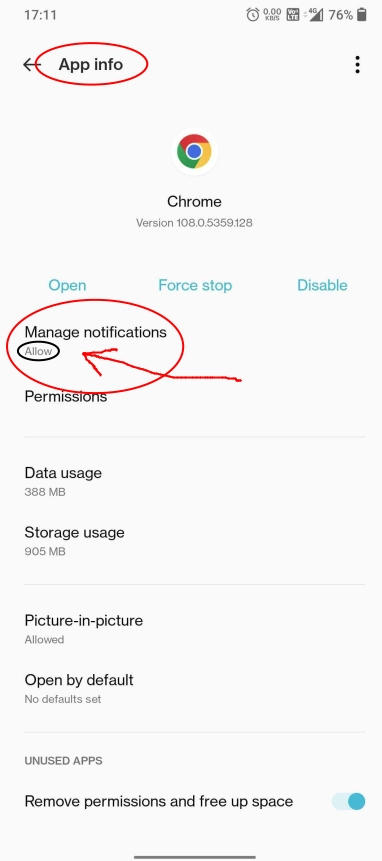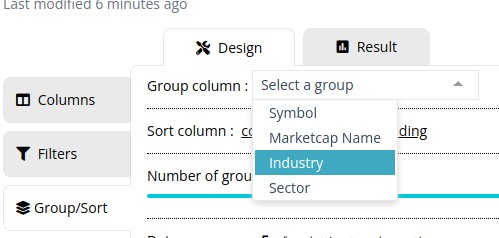Relative Strength (RS) compares a stock’s price performance with a benchmark index (such as the NIFTY 50) to determine whether the stock is out-performing or under-performing the broader market.
What Relative Strength Actually Measures
Relative Strength compares:
- A stock’s price performance
- Against the market index (like NIFTY 50)
How to use Relative Strength in Chartink
For example RSI indicator:
- A stock may show weakness on its own(RSI below 20)
- While the market remains relatively strong(RSI above 20)
Example scan: Stocks under-performing NIFTY
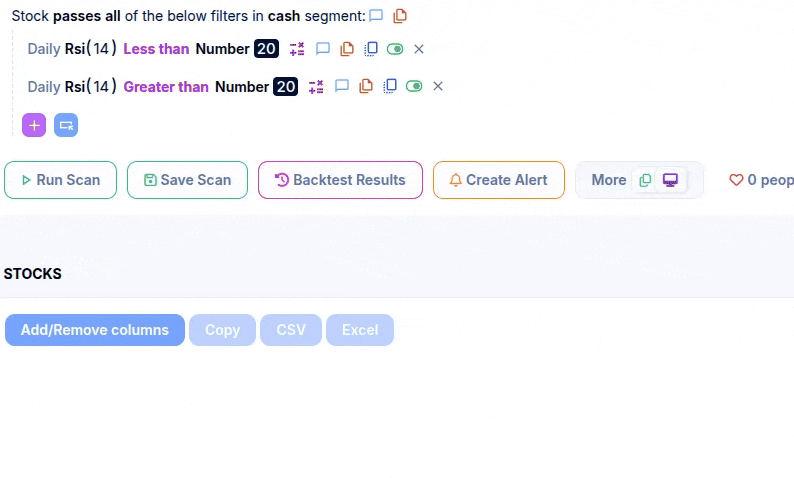
Relative Strength Formula with Example
One practical way to measure Relative Strength is by comparing the RSI (Relative Strength Index) of a stock with the RSI of the benchmark index.
Formula: Relative Strength (RS) = Stock RSI − Index RSI
Example Dashboard: TCS x NIFTY

Using the example data:
- Stock (TCS) RSI: 55.30
- Index (NIFTY) RSI: 48.93
- RS(TCS x NIFTY): +6.37 (The benchmark RSI, not a derived value.)
Since the Relative Strength value is positive, it indicates that TCS is performing better than the NIFTY index at that time.
If Stock RSI > Index RSI → Relative Strength
If Stock RSI < Index RSI → Relative Weakness
Relative Strength Using 52-Week Price Performance
Relative Strength can also be calculated using 52-week price performance, which is commonly used for medium- to long-term stock selection.
This approach normalises a stock’s price performance against the index over the same period.
Formula (52-Week Performance-Based RS)
Relative Strength (RS) = (Stock Close ÷ Stock Close 52 Weeks Ago) ÷ (Index Close ÷ Index Close 52 Weeks Ago) − 1
Example scan: Stock with RS positive w.r.t NIFTY 50
Chart Snapshot: Relative strength on Chart
How to Interpret 52-Week RS
- RS above 0 → Stock has outperformed the index
- RS below 0 → Stock has underperformed the index
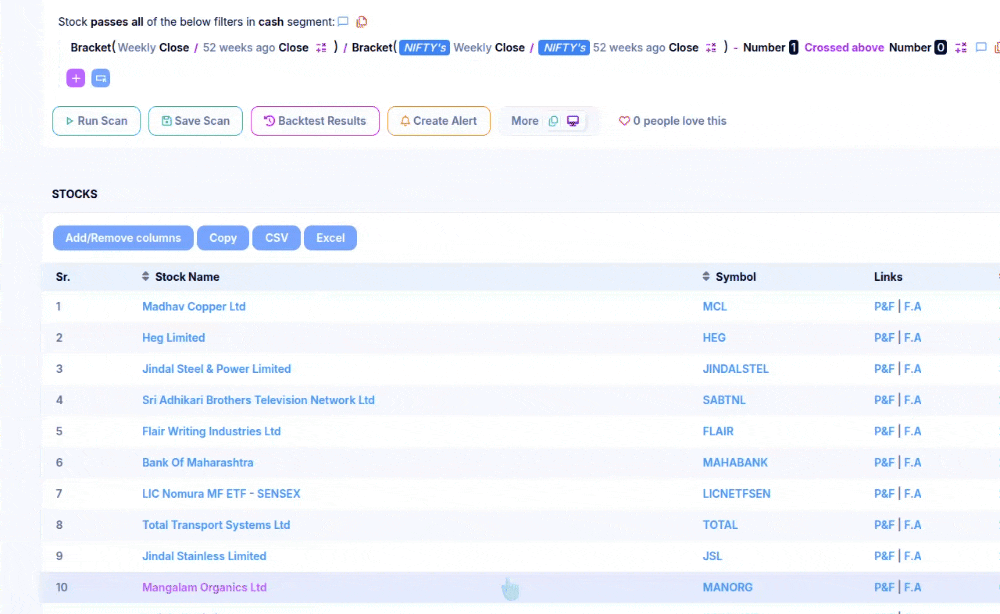
Relative Strength Using 5-Day Performance Ranking vs NIFTY
This is another method of applying Relative Strength (RS), where stocks are ranked based on their price out-performance versus NIFTY over the last 5 trading days.
Example Dashboard: Top-10 stock Outperform stocks
Relative Strength comparisons must use the same indicator and timeframe for both the stock and the index.
- Stock RSI vs Index RSI → ✅
- Stock 15 minute MACD vs 15 minute Index MACD → ✅
- Stock Close vs Index Close → ✅
- Stock RSI vs Index MACD → ❌ not logically correct
- Stock RSI (Daily) vs Index RSI (15-min) → ❌ not logically correct
Only the instrument should differ (stock vs index); the measurement method must remain identical.