The Atlas dashboard shows the stock’s fundamental highlights and financial particulars. Below is the dashboard and a video explaining how to use it. Kindly review.
Dashboard: https://chartink.com/dashboard/243806
Video: https://www.awesomescreenshot.com/video/27977166?key=1a4c74e5e00acf5fc0b70162841f05b8
Financial trend dashboard
The dashboard shows individual stocks and their quarterly and annual profit history. This video will show users how to navigate the ‘Dashboard for Stock History’.
Dashboard: https://chartink.com/dashboard/231204
Notice, how clicking on the “filter” icon on the stock list on the left, show’s the fianncail trend(net profit values over the last few quarters and year)
Web notification troubleshooting
This page focuses on troubleshooting the issues related to push notifications on your desktop and Android mobile devices.
FOR DESKTOP NOTIFICATIONS
If you are unable to see the demo notification pop-up after visiting the demo-notification link, follow the below steps for troubleshooting the same:
STEP 1: Ensure Notifications are allowed on the Chrome browser:
Ensure notifications are allowed in the settings for your browser by clicking on the “lock” sign next to the URL as shown below and going to “site settings” and ensuring “notifications” and “pop-ups and redirects” are set to “Allow”.
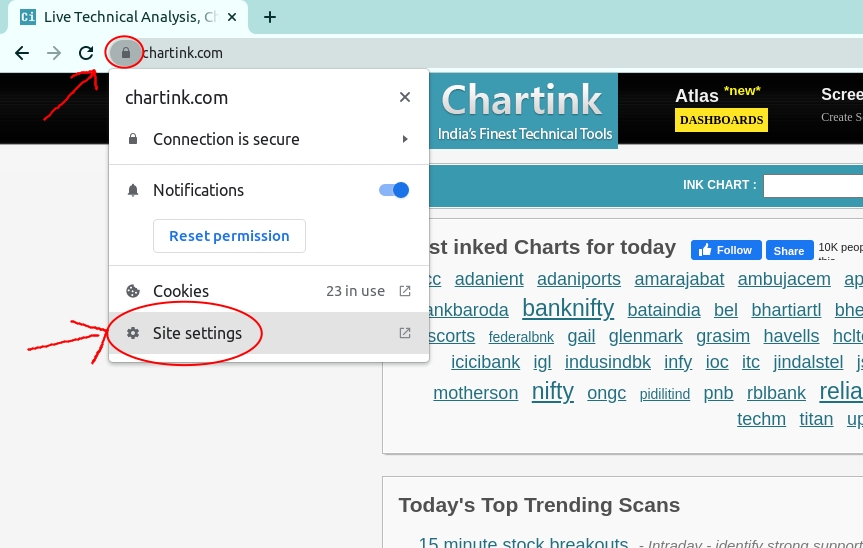
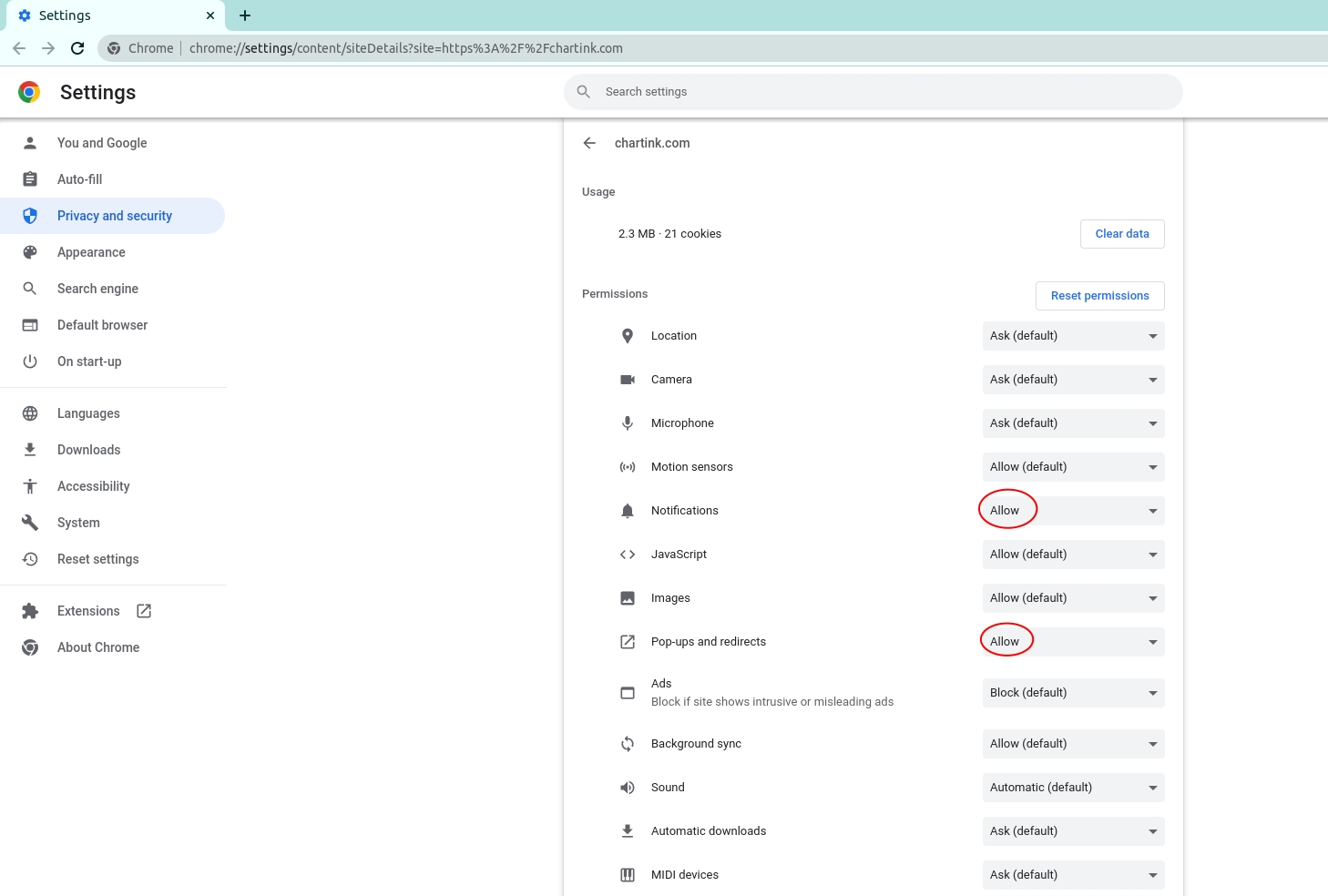
Once this is done, try running the demo notification link again. If you now get a pop-up, you’ve successfully enabled web notifications on your desktop.
Step 2: Ensure Notifications for Chrome are enabled on Windows:
- Open the system settings
- Click on Notifications & actions
- Under “Get notifications from these senders,” select Google Chrome and ensure notifications are enabled.
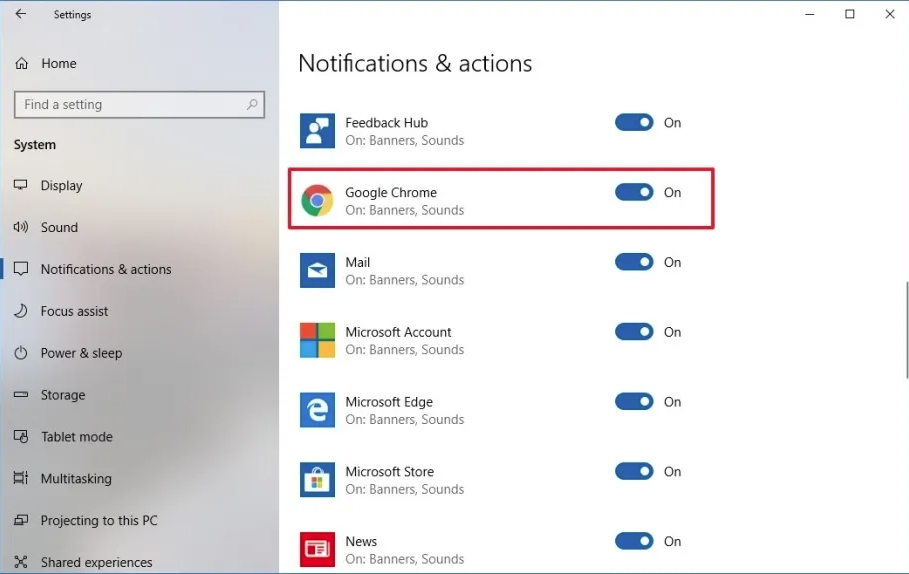
Once enabled, you can run the demo notification again; you should now get a pop-up on your desktop. If you still do not receive a pop-up, kindly contact our support team here for further support – [email protected].
FOR MOBILE (Android) NOTIFICATIONS:
If you are unable to see the demo notification pop-up after visiting the demo-notification link, follow the below steps for troubleshooting the same:
Step 1: Ensure Notifications are allowed on the Chrome browser:
Follow the below video tutorial to enable web push notifications on mobile. Please note web push notifications on mobile are supported only by Andriod devices.
Once this is done, try running the demo notification link again. If you now get a pop-up, you’ve successfully enabled web notifications on your android device.
Step 2: Ensure Notifications for Chrome are allowed via the phone’s app settings:
- Open your phone’s Settings app
- Tap Notifications
- Go to App settings/App management
- Locate the app “Google Chrome.”
- Tap the app
- Ensure notifications for this app are “Allowed.”
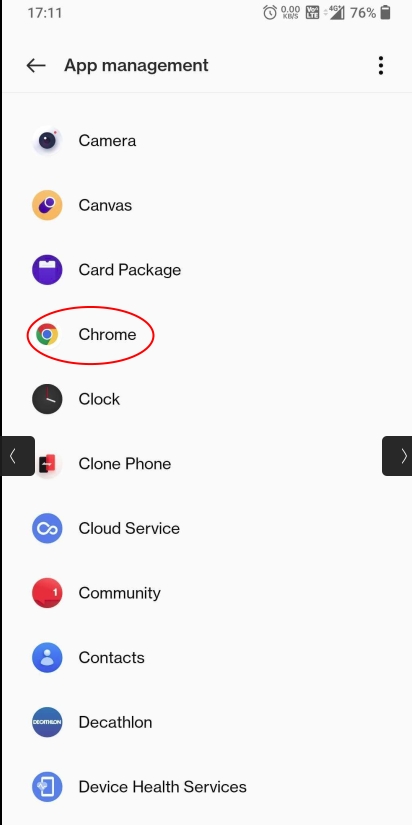
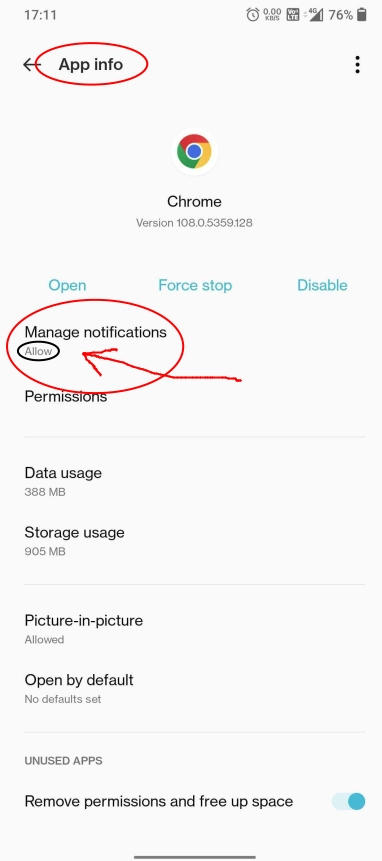
Once this is done, try running the demo notification link again. You should now get a pop-up on your mobile device.
If you still need any help, kindly contact us at [email protected]
Measure – Groupcount
Groupcount helps us to get the count of stocks/entries present for a given group with an optional filter. The “grouping” can be selected via the “group/sort” tabs in a widget, as seen below.
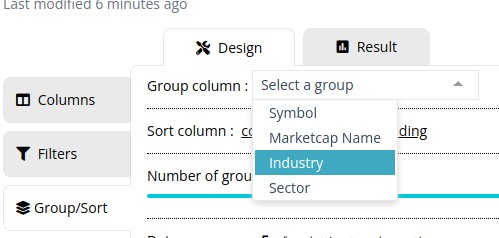
Selecting no group from the above-listed groups would run the widget scan assuming a single group for all the *group* functions.
Examples
- Get the count(after an optional filter) of items grouped by a given sector or industry; the below dashboard lists the total number of stocks, number of positive stocks & number of negative stocks, https://chartink.com/dashboard/122841.
- Using the count to calculate the % of stocks that have closed positive vs. negative. https://chartink.com/dashboard/122841
Trade/Order book fields unavaliablity for 27-28th Sep’2021
Exchange is conducting an maintenance activity that would impact impact the avaliablitliy of these fields for 2 days, i.e 27th and 28th Sep’21. We’ll be restoring this missing data as soon as we get a update from exchange.
In the meantime, please disable the filters of “Trade & Order book” fields in your scans and widgets, to ensure that this doesn’t impact your scans & alerts due to non avaliablity for these 2 days, below is the list of fields impacted by this activity:
Buyer initiated trades Buyer initiated trades quantity Buyer initiated trades average quantity Seller initiated trades Seller initiated trades quantity Seller initiated trades average quantit Buyer vs Seller initiated trades ratio Buyer vs Seller initiated trades quantity ratio Buyer initiated trades VWAP Seller initiated trades VWAP Total Orders Orders Quantity Buy Orders Buy Orders Quantity Sell Orders Sell Orders Quantity Buy vs Sell orders ratio Buy vs Sell orders quantity ratio Cancelled Buy Orders Cancelled Buy Orders Quantity Cancelled Sell Orders Cancelled Sell Orders Quantity Total Cancelled orders Total Cancelled orders quantity Cancelled orders ratio Cancelled orders quantity ratio Buy Orders Vwap Sell Orders Vwap Orders Vwap
Note: Candlestick data(open,high,low,close..) & other technical indicators(RSI, MACD.. etc) would NOT be impacted by this.
Updates
29th Sep’21 9:20am: The issue is still not resolved, we have notified the exchange regarding the same
29th Sep’21 10:20am: The issue now resolved & these fields are now avaliable, the exhange is working on providing us with the missing data
Trade and Order book fields outage from NSE – Resolved
We are facing issues for trade & order book fields from the exchange starting 31st Aug’21, the exchange has been notified and they are working to fix it.
9:35am – NSE has acknolwdged the issue impacting other clients as well
9:38am – NSE has notified a issue with the AWS feed connecting the exchange
11:37am – NSE has resolved the issue, we’ll be working with shortly to get the missing data
We’ll post further updates on this page
Backtest results FAQ
Backtest results will update or repaint thru the day while the current candle is being built up. Below are the scenarios that should be considered while validating results from the backtested history.
Example 1 (Single timeframe – Daily candles)
A scan running on a daily candle, shown at 10 am, will differ from the results displayed at 12 pm. This is similar to how the indicators/candle would look for the current day on a candlestick chart, i.e., it will continue to change for the day until the market is closed.
Example 2 (Multiple timeframes – 5 minute and Daily candle)
For a scan using 2 different timeframes, i.e 5 minutes and daily candle, the backtest history would show a bar for every 5 minutes(lowest timeframe in the scan), the backtest history would spread the daily candle for every 5 minutes, i.e., the values current spanshot of the daily candles is spread across all 5-minute bars in a day causing the results to change as the current version/snapshot of the daily candle updates.
Unlike Alerts, Backtest is generated on the fly(i.e., the time you view the scan). E.g., If you view the backtested history on such a scan at 12 pm and then re-check it at 3 pm, the backtest bars since market opening, i.e., 9:15 am, 9:20 am, and so on.. may show changed/updated results as the run on 3 pm saw a newer version of the daily candle, as of 3 pm. In such a case, to validate the actual stocks present in a scan at 9:30 am, would be to create an alert and validate the results of the alert’s history instead. As alerts run on the trading time (9:20 am, 9:25 am, 9:30 am), unlike backtest, generated on the fly, i.e., when you view/open the scan page.
Note: This behavior is NOT a bug, but rather how candlestick charts are shown/displayed, the candlestick chart show’s only the current version of the candle and not how it looked every second/minute in a day, which would mean the current candle on a candlestick chart would continue to change/update thru the day while the candle is incomplete
Trade/Order fields unavaliablity for today
Exchange is conducting an unannounced activity that would impact impact the avaliablitliy of these fields. We’ll be in touch with the exchange to restore the data for these fields today after market hours
In the meantime, please disable the filters of “Trade & Order book” fields so that this doesn’t impact your scans due to non avaliablity of data for today
Update 30th May’21 – We are still awaiting the data from NSE on this.
Trade and Order book data now avaliable
We’ve recently added fields from “Trade book” and “Order book” to help you gain deeper insights into how they impact the price. Below is the list of new fields added:
Trade book fields:
The below fields can be accessed across all timeframes, starting from 1 minute to a yearly timeframe
-
- Buyer-initiated trades – Indicates the number of trades that were executed at sellers/offer/ask price; an increasing number would indicate buyers are more aggressive than sellers.
- Buyer-initiated trades quantity – Indicates the number of trades that were executed at sellers/ask price; an increasing quantity would indicate more number of shares are being bought at a price as requested by sellers.
- Buyer-initiated trades average quantity – Indicates the average quantity of trades for “buyer-initiated trades.”
- Seller-initiated trades – Indicates the number of trades executed at a buyers/bid price; an increasing number would indicate sellers are more aggressive than buyers.
- Seller-initiated trades quantity – Indicates the number of trades executed at a buyers/bid price; an increasing quantity would indicate more shares are being sold at a price as requested by buyers.
- Seller-initiated trades average quantity– Indicates the average quantity of trades for “seller-initiated trades.”
- Buyer vs. Seller initiated trades ratio – A ratio of “buyer initiated trades / seller initiated trades” above 1 indicates that buyer-initiated trades are more than Seller for the given timeframe
- Buyer vs. Seller initiated trades quantity ratio – A ratio of “buyer initiated trades quantity / seller initiated trades quantity” above 1 indicates that the buyer-initiated quantity of trades is more than the Seller for the given timeframe.
- Buyer-initiated trades VWAP – Volume weighted average price (VWAP) of trades that buyers initiated.
- Seller-initiated trades VWAP– Volume weighted average price (VWAP) of trades that sellers initiated.
These fields can be used to evaluate trades for intraday, short or long-term, as they are available across all timeframes. There has been limited research on these fields, as their availability is limited, considering the amount of data that needs to be processed for these. Here’s one interesting research paper on this.
Order book fields:
The below fields can be accessed across all timeframes, starting from 1 minute to a yearly timeframe
-
- Orders – Indicates the orders received for the specified timeframe, e.g., total orders within a minute
- Orders Quantity – Indicates the number of orders received for the specified timeframe, e.g., total order quantity within a minute.
- Buy Orders – Indicates the “Buy orders” received for the specified timeframe.
- Buy Orders Quantity – Indicates the “Buy order” quantity received for the specified timeframe.
- Sell Orders – Indicates the “Sell orders” received for the specified timeframe.
- Sell Orders Quantity – Indicates the “Sell order” quantity received for the specified timeframe.
- Buy vs. Sell orders ratio – A ratio of “Buy orders / Sell orders” above 1, indicating buy orders are more than sell orders.
- Buy vs. Sell quantity ratio – A ratio of “Buy orders quantity / Sell orders quantity” above 1, indicating buy order quantities are more than sell order quantity.
- Canceled Buy Orders – Indicates the total orders canceled in the specified timeframe.
- Canceled Buy Orders Quantity – Indicates total buy orders quantity canceled in the specified timeframe.
- Canceled Sell Orders – Indicates the total sell orders canceled in the specified timeframe
- Cancelled Sell Orders Quantity – Indicates the total sell orders quantity canceled in the specified timeframe
- Total Cancelled orders – Indicates the total orders canceled in the specified timeframe
- Total Cancelled orders quantity – Indicates the total order quantity canceled in the specified timeframe
- Canceled orders ratio – A ratio of “Cancelled orders / Orders” gives an idea of the pie of orders being canceled from the ones received
- Canceled orders quantity ratio – A ratio of “Cancelled orders quantity / Orders quantity” gives an idea of the pie of orders quantity being canceled from the ones received
- Buy Orders Vwap – Volume weighted average price (VWAP) of buy orders.
- Sell Orders Vwap – Volume weighted average price (VWAP) of sell orders.
- Orders Vwap – Volume weighted average price (VWAP) of all orders.
The order numbers indicated above are the actual orders(not disclosed) for the cash market & hence the values will not match with the market depth seen within your broker’s terminals, which helps get a much clearer picture of how this is driving the price of a stock.
These new fields can be combined with existing functions, e.g., SMA, Min, Max, Count and so on.. to derive onto more complex indicators.
Sample dashboards
Buyer vs. Seller initiated trades
While we are working on adding more scans & dashboards for the same, I wanted you to be updated on adding these new fields. HI hope these are useful for gaining more insights along with the existing fields of technical analysis.
New scans for Shareholding & Net Profit growth
We’ve recently added the ability to scan over 400+ fields including fields from Balance seet, Cash flow, P&L & shareholding pattern. Below are a few scans, dashboards showing usage of these new fields:
Scans
- Shareholding increase over the past 3 years
- Quarterly profit growth by 20% for the past 4 years
- Yearly profit increase by 20% or more
DASHBOARDS
We shall continue updating these list based on scan requests from users to find stocks that are fundamentally strong