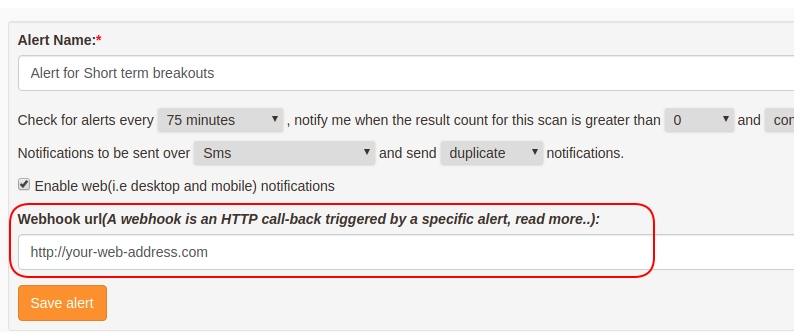We are seeing issues while reaching our site on jio/vodafone internet connection, we have reached out to these providers to help resolve this issue as it relates to a network server issue.
We have already raised a ticket with our network provider & they are seeing this issue with other sites as well, including sbicards.com, opera.com and so on.. this issue is something not within our control as it depends on other upstream network providers.
Their team is still investigating on the root cause for the same, may I suggest you to use:
- A different network connection, if possible.
- Use a proxy site or use opera as it comes with free VPN
We are in constant touch with our provider and shall let you konw as soon as we hear back from them, until then, please use the above methods to visit our site
Aug 18th’20: 12:30pm -> The issue is now solved across all providers, we have also taken necessary steps to avoid this in future, including migrating to a different network provider, if necessary.