We are happy to launch Desktop & mobile notifications for Alerts; they allow you to receive alert notifications across multiple devices (mobile/desktop) that have a modern browser installed (for example, Google Chrome/Firefox).
Please follow the below simple steps to enable these notifications:
FOR DESKTOP NOTIFICATIONS
STEP 1: Visit our site, chartink.com on your desktop/laptop.
STEP 2. a: You will be prompted with a message as below; click “Allow Alerts” to proceed. If the prompt is not visible, perform the next step (step 3).

STEP 2. b: Skip this step if you are able to see the above prompt. If not, search for the “Bell” icon at the bottom right of our site & click on it to “Subscribe” for notifications![]()
STEP 3: Click “Allow” to enable notifications for our site: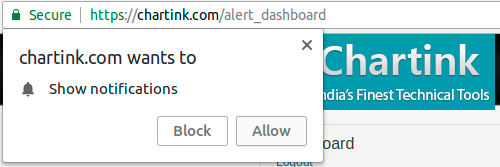
STEP 4: Finally, visit the demo-notification page; you should receive a desktop notification; these notifications are enabled for all your activated alerts
Sample notification
Sit back and relax, we’ll show a pop-up(alert) on your computer screen once we notice new stocks are available in your screener.
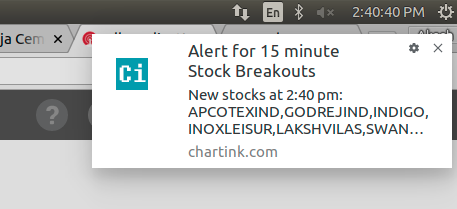
If you face any issues, kindly review our troubleshooting guide or directly reach out to us at [email protected]
FOR MOBILE NOTIFICATIONS
Follow the below video tutorial to enable web push notifications on mobile. Note web push notifications on mobile are supported only by Andriod devices
STEP 1: Visit our site, chartink.com, on your mobile device.
STEP 2. a: You will be prompted with a message as below; click “Allow Alerts” to proceed.
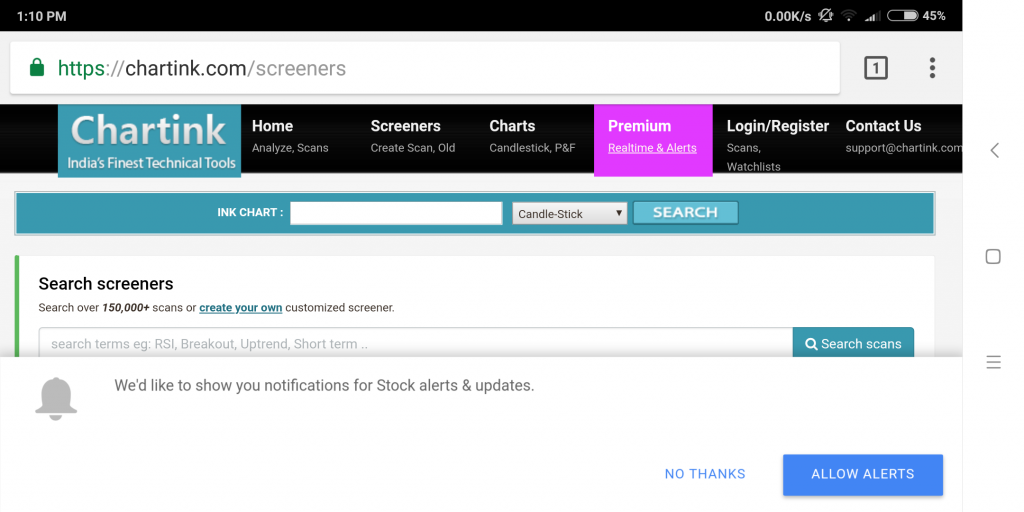 STEP 2. b(optional): Skip this step if you are able to see the above prompt. If not, search for the “Bell” icon at the bottom right of our site & click on it to “Subscribe” for notifications.
STEP 2. b(optional): Skip this step if you are able to see the above prompt. If not, search for the “Bell” icon at the bottom right of our site & click on it to “Subscribe” for notifications.
![]()
STEP 3: Click “Allow” to enable notifications for our site
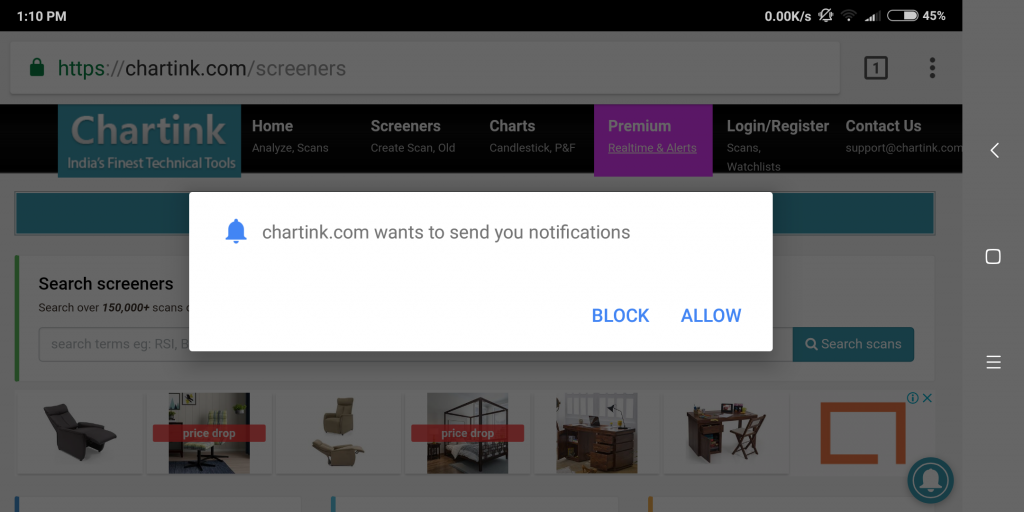
STEP 4: Finally, visit the demo-notification page; you should receive a mobile notification. These notifications are enabled for all your activated alerts
If you face any issues, kindly review our troubleshooting guide or directly reach out to us at [email protected]
