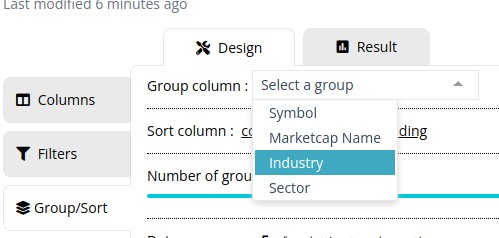Backtest results will update or repaint thru the day while the current candle is being built up. Below are the scenarios that should be considered while validating results from the backtested history.
Example 1 (Single timeframe – Daily candles)
A scan running on a daily candle, shown at 10 am, will differ from the results displayed at 12 pm. This is similar to how the indicators/candle would look for the current day on a candlestick chart, i.e., it will continue to change for the day until the market is closed.
Example 2 (Multiple timeframes – 5 minute and Daily candle)
For a scan using 2 different timeframes, i.e 5 minutes and daily candle, the backtest history would show a bar for every 5 minutes(lowest timeframe in the scan), the backtest history would spread the daily candle for every 5 minutes, i.e., the values current spanshot of the daily candles is spread across all 5-minute bars in a day causing the results to change as the current version/snapshot of the daily candle updates.
Unlike Alerts, Backtest is generated on the fly(i.e., the time you view the scan). E.g., If you view the backtested history on such a scan at 12 pm and then re-check it at 3 pm, the backtest bars since market opening, i.e., 9:15 am, 9:20 am, and so on.. may show changed/updated results as the run on 3 pm saw a newer version of the daily candle, as of 3 pm. In such a case, to validate the actual stocks present in a scan at 9:30 am, would be to create an alert and validate the results of the alert’s history instead. As alerts run on the trading time (9:20 am, 9:25 am, 9:30 am), unlike backtest, generated on the fly, i.e., when you view/open the scan page.
Note: This behavior is NOT a bug, but rather how candlestick charts are shown/displayed, the candlestick chart show’s only the current version of the candle and not how it looked every second/minute in a day, which would mean the current candle on a candlestick chart would continue to change/update thru the day while the candle is incomplete
For Fundamental & Technical data, please note, backtest results are not based on historical values (Example: The value of Nifty’s Close was around 20,500 in 2023 vs Nifty’s Close as of today), but based on the current values as of today.